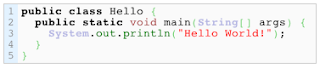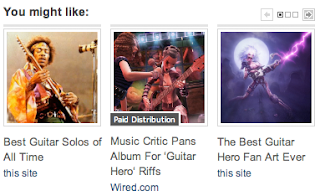We all know that we are in the Google Panda era, a lot of drastic changes added by Google to improve its crawling and indexing process in order to increase user experience using Google.
One of the many changes of Google Panda is internal link got bigger portion in ranking a Blog in Google result page.
In the old days, we hunt external linking to skyrocket our position — don’t get me wrong this factor is still legit — however it’s opening the door for spam activity all over the places.
Therefore in Google panda era, internal link is pushed up to the higher level in deciding a blog's ranking in Google and to identify a blog's relevancy.
Internal linking is regarded is not simply to vote other posts, but Google thinks that the link is our efforts to help our readers to find the relevance posts from the one they are reading.
That’s why Google loves this activity very much...
Let’s build internal linking campaign to your WordPress blog.
Let’s pick your targeted keywords and keyphrase to be linked by all your posts that mention the keywords. Yes this going to be fun activity.
However you might be asking yourself, so do I have to edit my all my posts incuding old posts or pages? If that so, I have hundreds or may be thousands of pages.
Don’t worry my friends, you don’t have to go into that trouble. Because there is WordPress plugin can help you out!
Automatic SEO Links
First off this Wordpres plugin is free, stop opening your Paypal account, okey? With Automatic SEO Links WP plugin you can link to your older, newer or your most latest posts and pages automatically.
I know there are number of WordPress plugins can do similar jobs as Automatic SEO Links, but I prefer this one. Because of its easiness compared with others.
This plugin can be found in the WordPress repository plugin, and once you’ve activated it you can continue to its configuration settings to start linking any posts in your WP blog.
Here is the settings page looks like.
Simply add the new “add link” to start linking to any internal link of your choice.


Additionally: You can set the link to be “nofollow”, do this if you are linking to affiliate link or links you are doubt its authority, or leave it as is for “dofollow” rel. And there is Target option, whether you want the link to be opened in the same tab or new tab.
FAQ
- The Automatic SEO Links only links to one keywords or keyphrase between (among) the same keywords in one single post. For example, if in one of your post there are 5 “SEO for WordPress” keywords, then this plugin only link to one keywords. This to avoid the repetitive keywords linking in one post.
- The Automatic SEO Links only links to keywords or keyphrases in the post and page, NOT in the header, sidebar, footer. Thus your blog won’t be fulled with links.
- Again, this plugin is free.
- Now you can start internal linking campaign in your blog and optimize the keywords you are hunting. And the keywords will instantly and automatically wrapped with links from your posts.
This automatic internal link building plugin will help you becoming a successful blogger and dominate Google SERP.