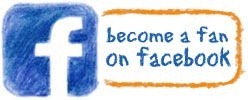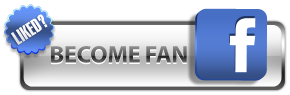The article will tell you how to
quickly increase Facebook like number for your Blogspot Blog, you can follow what I share here and the result your FB Like number will be increasing quickly. Trust me on that!
By displaying a floating Facebook like box into your blog's readers / visitors screen, then you have done a big thing to
increase your Facebook fan / like numbers. There is a big and
hard to avoid chance your visitors would click the
Facebook Like button.
As the title says you can achieve that by displaying a floating Facebook like box on your visitors screen, it will float following any scroll your visitors roam during their visits to your blog.
But this thing will of course irritate your readers, it's forcing them to click the like button by keep popping up wherever your visitors go. But of course you can set the time of its appearance, once it reaches the set time it will disappear by itself. Also there is a Close button too, so your visitor can click it to get rid off the box.
Personally I don't recommend using the floating Facebook like box on screen, but in regard of sharing information related to blogging I couldn't just leave this behind. Your visitor will likely run away from your blog once they see it.
And how about if your readers have clicked the Like button, will it keep appearing on their screens. The answer is
no, once your visitor like your page it will stop showing up.
If you have made up your mind and want this feature, then let's get into the steps below to show a floating Facebook like box on Blogspot Blogger.
Now login to your Blogger.com, then head to
template -> edit html. Then find the
</body>. Now paste the following lines of codes right above it.
<!-- Likebox Pro FBFan Code Start -->
<style>
#fblikepop { background-color: #fff; display: none; position: fixed; top: 200px; _position: absolute; width: 450px; border: 10px solid #6F6F6F; z-index: 200; -moz-border-radius: 9px; -webkit-border-radius: 9px; margin: 0pt; padding: 0pt; color: #333333; text-align: left; font-family: arial,sans-serif; font-size: 13px;}
#fblikepop body {background: #fff none repeat scroll 0%; line-height: 1; margin: 0pt; height: 100%;}
.fbflush { cursor: pointer; font-size: 11px !important; color: #FFF !important; text-decoration: none !important; border: 0 !important;}
#fblikebg { display: none; position: fixed; _position: absolute; height: 100%; width: 100%; top: 0; left: 0; background: #000000; z-index: 100;}
#fblikepop #closeable { float: right; margin: 7px 15px 0 0;}
#fblikepop h1 { background: #6D84B4 none repeat scroll 0 0; border-top: 1px solid #3B5998; border-left: 1px solid #3B5998; border-right: 1px solid #3B5998; color: #FFFFFF !important; font-size: 14px !important; font-weight: normal !important; padding: 5px !important; margin: 0 !important; font-family: "Lucida Sans Unicode", "Lucida Grande", sans-serif !important;}
#fblikepop #actionHolder {height: 30px;overflow: hidden;}
#fblikepop #buttonArea {background: #F2F2F2;border-top: 1px solid #CCCCCC;padding: 10px;min-height: 50px;}
#fblikepop #buttonArea a {color: #999999 !important;text-decoration: none !important;border: 0 !important;font-size: 10px !important;}
#fblikepop #buttonArea a:hover {color: #333 !important;text-decoration: none !important;border: 0 !important;}
#fblikepop #popupMessage {font-size: 12px !important;font-weight: normal !important;line-height: 22px;padding: 8px;background: #fff !important;}
#fblikepop #counter-display {float: right;font-size: 11px !important;font-weight: normal !important;margin: 5px 0 0 0;text-align: right;line-height: 16px;}</style>
<script src='http://www.google.com/jsapi'/><script>google.load("jquery", "1");</script>
<script src='http://connect.facebook.net/en_US/all.js#xfbml=1' type='text/javascript'/>
<script type='text/javascript'>
//<![CDATA[
kakinetworkdotcom01username="
TILBIT",
kakinetworkdotcom01title="
Don't forget to like us",
kakinetworkdotcom01skin="
01",
kakinetworkdotcom01time="
25",
kakinetworkdotcom01wait="0",
kakinetworkdotcom01lang="en"
//]]>
</script>
<script src='http://blognyailmu.googlecode.com/files/likeboxpopup.js' type='text/javascript'/>
<script type='text/javascript'>
//<![CDATA[
$(document).ready(function(){$().kakinetworkdotcom({ closeable:
True });});
//]]>
</script>
<!-- Likebox Pro FBFan Code End -->
Notes;
- Change TILBIT with your Facebook Like page ID.
- Don't forget to like us can be changed to any line you like.
- 25 is the time period of its appearing, you can change it to any number you want as long as not too long.
- True means that the floating box will have this X / Close sign, that will be used for your visitors to delete the box.
- 01 is the skin code model. You can choose among other models. Here are the models.
 |
| Skin 01 |
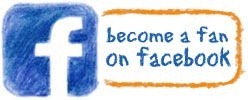 |
| Skin 02 |
 |
| Skin 03 |
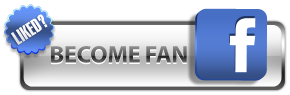 |
| Skin 04 |
Let's say you want to use Skin 04, just put the 04 to replace 01 skin.
That's it and wait for a few days or a week you will be noticing that your Facebook Like numbers are increasing amazingly.



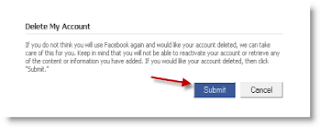




 RSS Graffiti is one of the perfect choices if you want your new published post appears on your Facebook profile or pages wall instantly each time you publish them. This way your entire fans will notice with what you just published and can “Like” or “Share” it to their friends.
RSS Graffiti is one of the perfect choices if you want your new published post appears on your Facebook profile or pages wall instantly each time you publish them. This way your entire fans will notice with what you just published and can “Like” or “Share” it to their friends. Blog RSS Feed Reader. Never tried this app myself, but judging by the name and the developer’s description, Blog RSS Feed Reader brings similar service as RSS Graffiti and Dilvr.It. Therefore if you have tried many Blog Feed importing apps, and don’t like them, try this one then:).
Blog RSS Feed Reader. Never tried this app myself, but judging by the name and the developer’s description, Blog RSS Feed Reader brings similar service as RSS Graffiti and Dilvr.It. Therefore if you have tried many Blog Feed importing apps, and don’t like them, try this one then:).