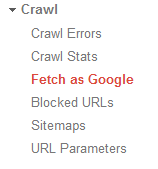That’s only importing RSS feed blog on your personal Facebook account, how about importing to your Facebook Like (previously Fan) page? Yes it is the same way as importing to personal profile, via Notes -> My Notes -> Edit Import Notes and place the Feed URL there.
Like the following two pictures as the illustrations.
And.
But it does not work well if the same method is applied on Facebook Like Page. The above works only on our Facebook profile account.
When you apply the same on Facebook Like Page, then you hit Start Importing button, yes your last posts appear on your Facebook Like Page but ONLY THAT DAY, in the next days when you publish new posts. Facebook stop importing them.
So how to solve the issue? Then read the how to guide below.
Import Blog RSS Feed To Facebook Like Page
You need third-party applications of course, thank God we have people to think about this issue when Facebook team seems not to able to solve the internal technical problems.
So here the 3 apps I recommend in the post, I have tried 2 of them and I have not tried the last one. But it’s created in the same purpose as the other which is to import blog Feed to Facebook Like Page.
1.
 RSS Graffiti is one of the perfect choices if you want your new published post appears on your Facebook profile or pages wall instantly each time you publish them. This way your entire fans will notice with what you just published and can “Like” or “Share” it to their friends.
RSS Graffiti is one of the perfect choices if you want your new published post appears on your Facebook profile or pages wall instantly each time you publish them. This way your entire fans will notice with what you just published and can “Like” or “Share” it to their friends.You can visit RSS Graffiti page to install the app.2.
You can visit Dlvr.it page to install the app to your Facebook Like Page.3.
 Blog RSS Feed Reader. Never tried this app myself, but judging by the name and the developer’s description, Blog RSS Feed Reader brings similar service as RSS Graffiti and Dilvr.It. Therefore if you have tried many Blog Feed importing apps, and don’t like them, try this one then:).
Blog RSS Feed Reader. Never tried this app myself, but judging by the name and the developer’s description, Blog RSS Feed Reader brings similar service as RSS Graffiti and Dilvr.It. Therefore if you have tried many Blog Feed importing apps, and don’t like them, try this one then:).You can visit Blog RSS Feed Reader page to install the app to your Facebook Like Page.That would be all. Frankly there are more similar apps listed in Facebook app repository that offer similar services, but I selected only the ones I have used and one I consider good based on number of people who LIKE the app.
Note: All the apps above are NOT developed by Facebook. But they are third-party apps which are approved by Facebook to enrich this social networking environment. So there is a chance that one day, the apps developers decide not to continue their works.
Here is an example of RSS Grafitti performance on my Facebook Page Wall, don’t forget to like my page